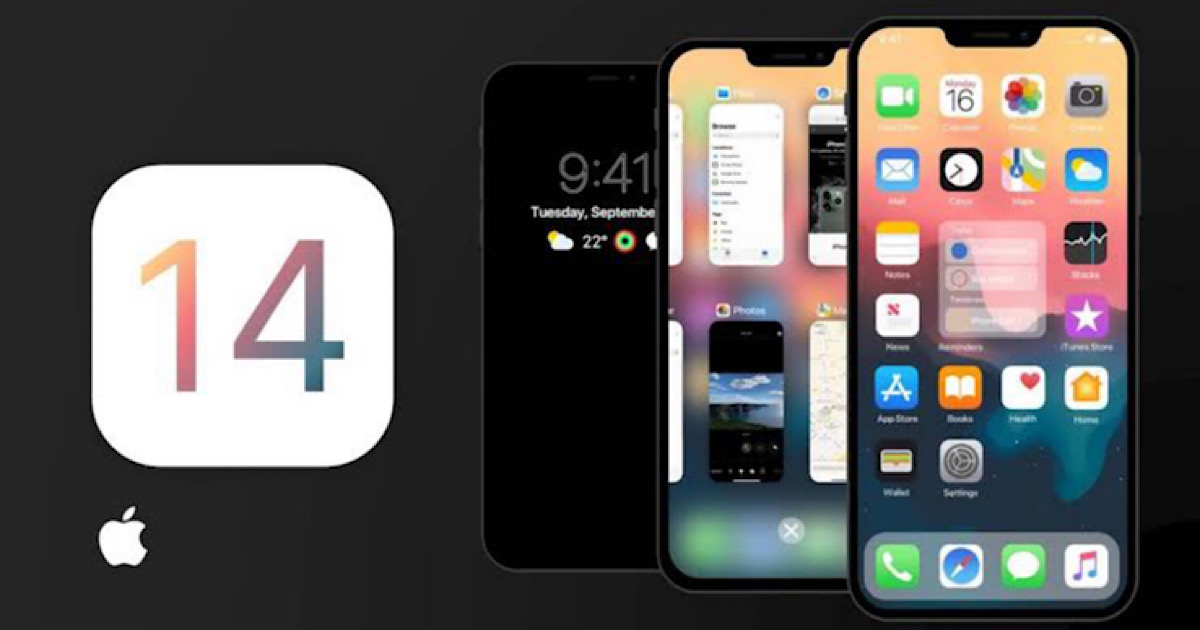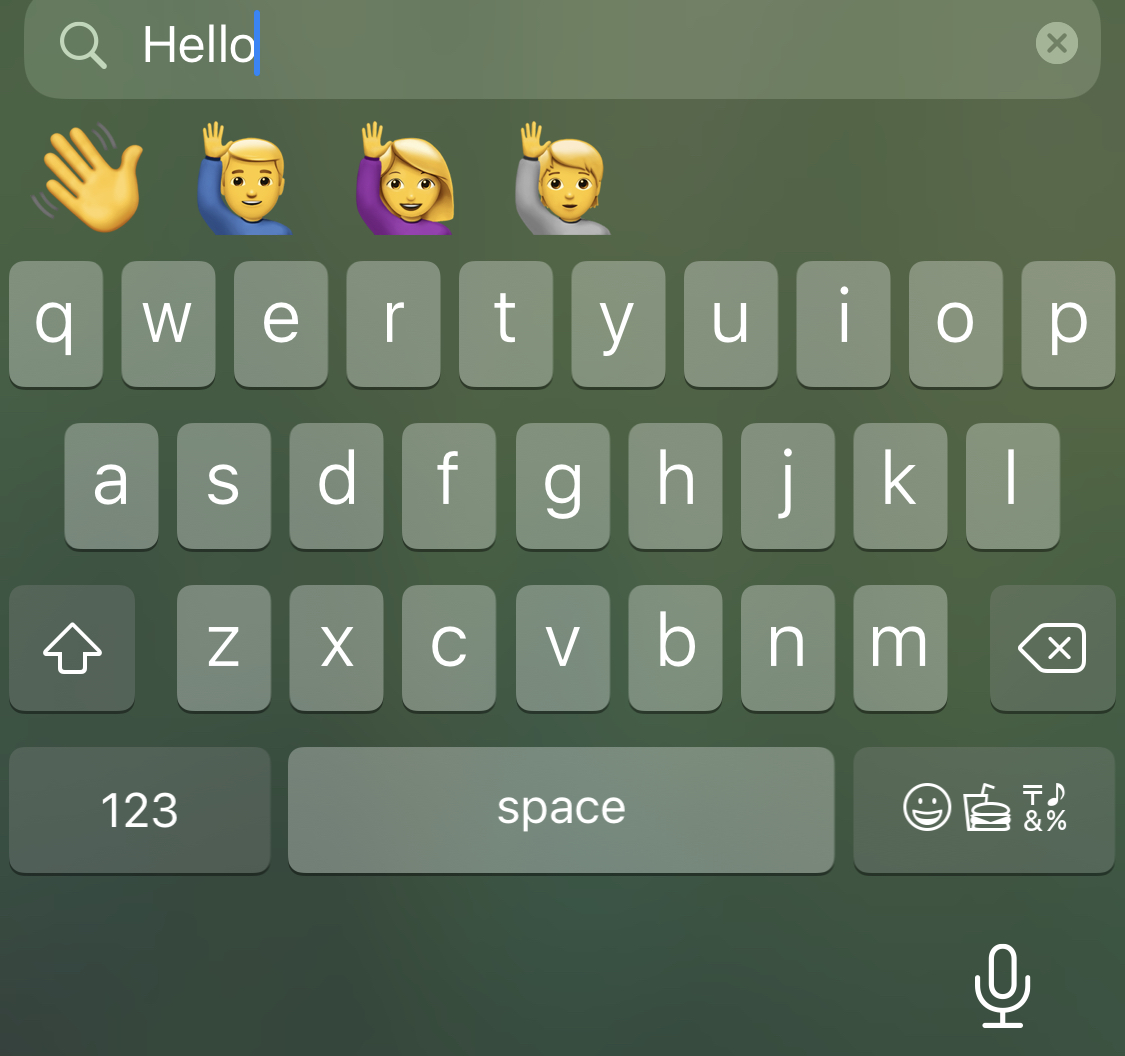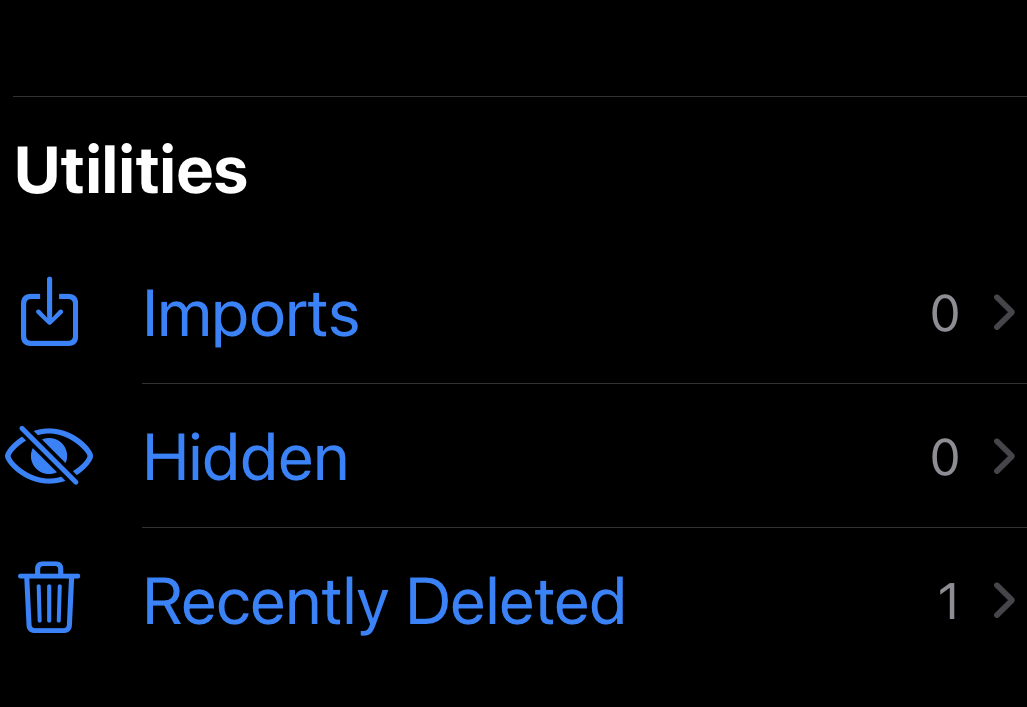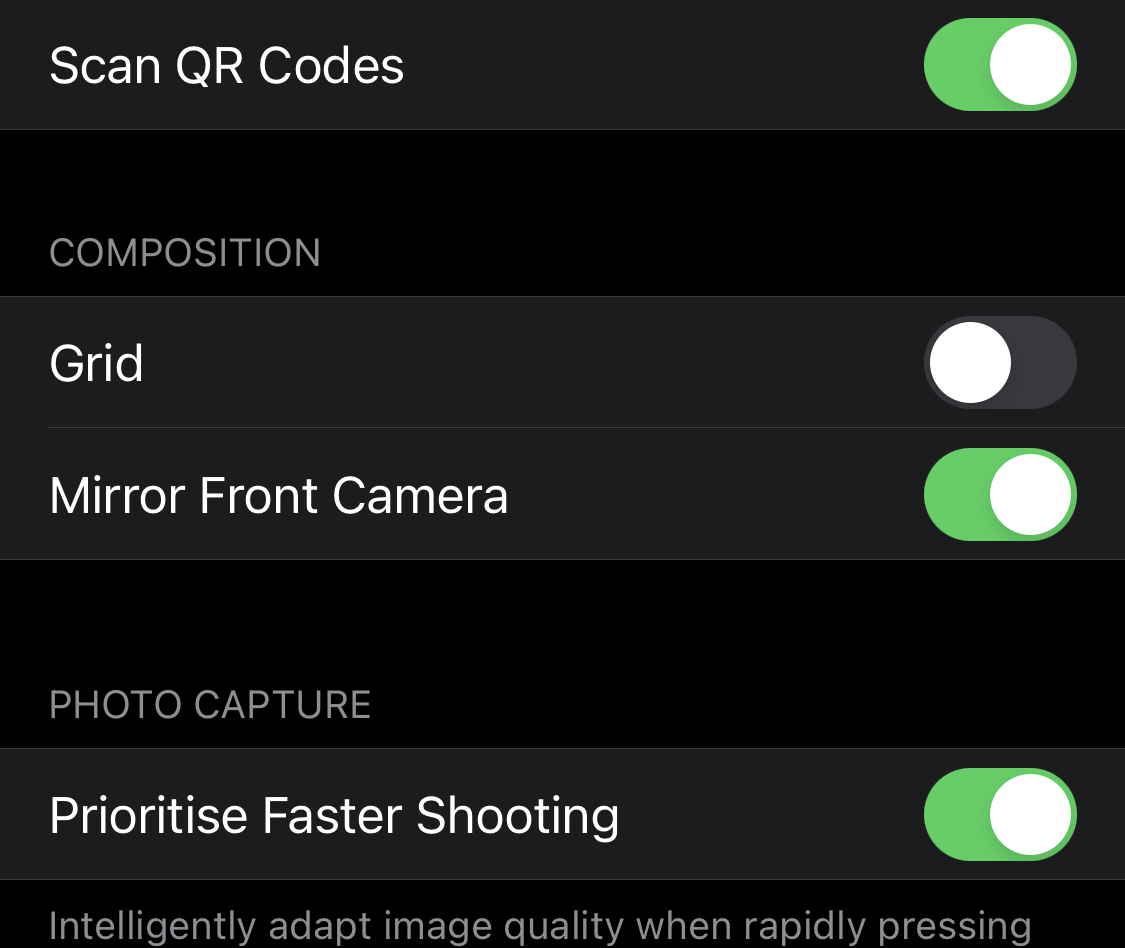The much-awaited iOS 14 was launched few days back and it has become one of the much discussed things among the iPhone users. Apple came up with some amazing features that we all have been waiting for a long time.
Here we will be talking about the 10 newly added features in the iOS 14. So, without further ado, lets start.
Search the emoji keyboard
Sometimes, searching an emoji can take up to a 30-40 seconds but with the new iOS 14, its easier than ever.
Open emoji keyboard > search the emoji
Hidden photos are now actually hidden
Before the iOS 14, the hidden photos feature on iPhone would easily made it to the list of top 10 useless things ever. Even after moving your photos to the hidden photos album, it would still appear in the bottom making it easy for anybody to access it. Now, the hidden photos are actually hidden.
As you can see hidden features still appears at the bottom of the Albums in the photos app.
Go to the settings then Photos and turn off the Hidden Album
As you can see the hidden photos in the bottom has disappeared.
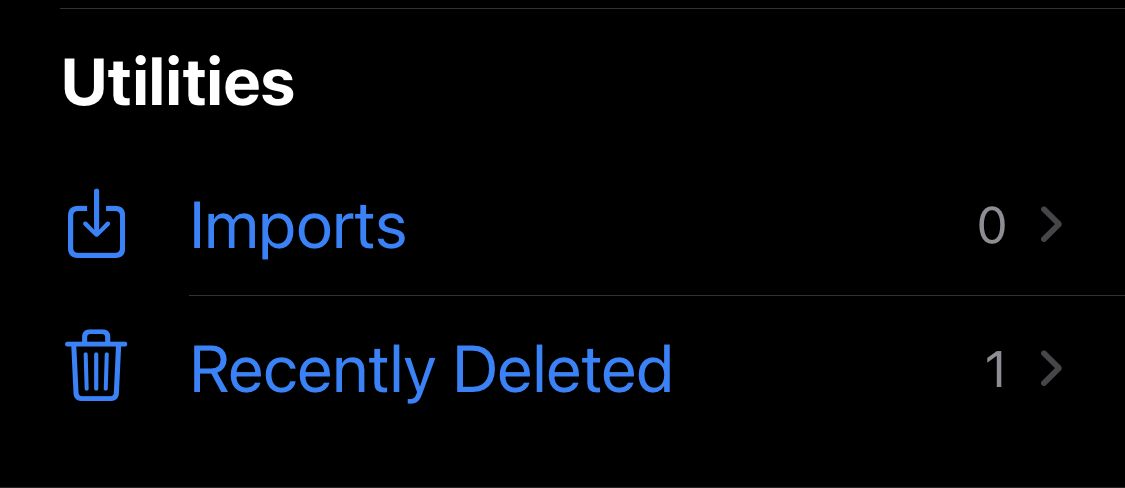
Watch videos in Picture in Picture mode:
You can continue to watch videos in the picture in Picture mode even if you exit the app. For example, if you’re watching a video in Safari or Netflix and exit to the home screen the video will still keep playing while you are using other apps. This feature isn’t available for the YouTube app yet but we can expect it soon.
Fake eye contact in FaceTime
The eye contact feature faced appeared in the iOS 13 beta last year but unfortunately it was never released. The fake eye contact make you look like if you are looking straight at the camera even if you are not.
Turn it on by going to Settings > General > FaceTime > Eye Contact.
Double- or triple-tap on the back of the phone to perform different actions.
One of the coolest features on the iOS 14 is the double or triple tap to perform different actions. For example, you can take a screenshot just by double tapping the back of your screen and many more funtions.
Find the feature in Settings > Accessibility> Touch > Back Tap. Pick the number of taps you want to use, and then you’ll see a list of actions you can initiate.
Know When Apps Use Your Camera and Mic
Our privacy has been compromised and some apps spy on us without our knowledge. The iOS 14 makes sure no such thing happens. Whenever, an app is using our phone’s camera or microphone without our knowledge, an indicator dot in the top right of the screen will appear when these functions are being used. Green means camera, orange means microphone.
If you want to know what app most recently used your camera or microphone, all you have to do is drag down from the top right corner of the iPhone display to open up Control Center, you’ll see information about the apps that most recently used your camera or microphone, just in case you’re unsure
Pin a Message at the top:
There are multiple messages coming our way but there is always this contact we talk the most with. Rather than scrolling down and searching for that contact’s messages, you can simply pin it to the top of the messages.
Here’s how to do it:
Open message app > swipe right on the conversation > tap the yellow pin
Hide Apps From The Home Screen:
The iOS 14 let’s you hide an application from your home screen. Android has had this feature for a long time but now it was iOS’ turn to have this feature too. You can hide an app from the home screen and place it in an App Library.
Change Default Web Browser, Email Apps:
Again, if you are an Android user, this feature will be not as much as exciting for you as it is for iPhone users. This is another one of those features that iPhone users have long been waiting for and they have finally got it.
Before this, whenever you clicked on a link someone sent you on Whatsapp, it would automatically redirect you to Safari but now you can have a default browser of your choice.
Here’s How You Can Set a Default browser:
Mirror Front Camera:
This hidden feature is for the selfie fanatics out there. Normally, when you click selfies you must have noticed that right becomes left and vice versa.
You can go to setting then camera and then enable the Mirror Front Camera option. This way what you see in the camera will be what you get when you click a selfie.